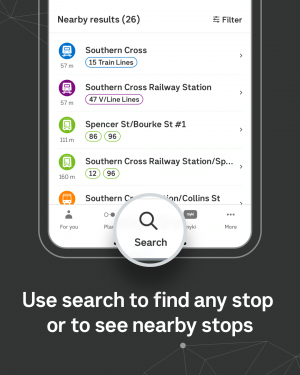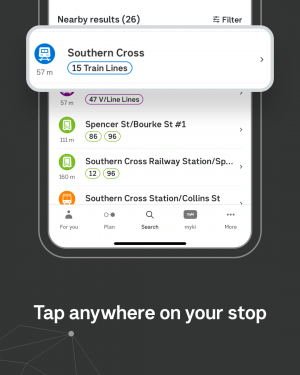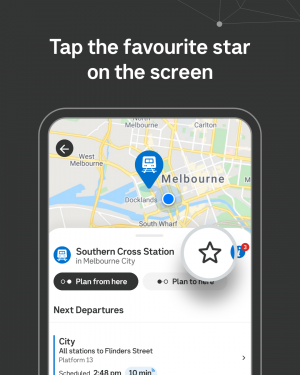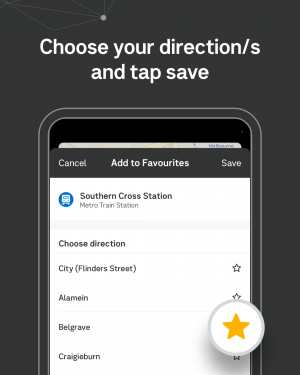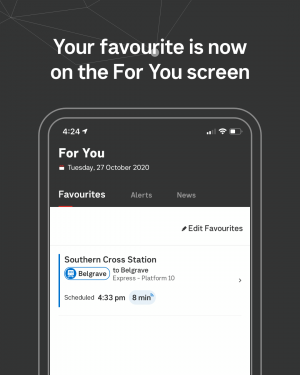How to add a favourite
In the PTV app you can set up favourites for stations, stops, lines/routes, journey plans and addresses (like home or work).
When you set up a favourite, it'll be the first information you see in the 'For You' section when you open the app.
This will allow you to quickly and easily access:
- departure information, including real time for a stop
- line/route information
- a journey plan
- disruption alerts for a stop/line.
To set up a favourite line, route, station or stop, use the ‘Search’ function in the main navigation and type in the name. The map will also show you your nearby stops and they will be listed in the white panel below the map under 'Nearby results'.
Tap the star icon to save it as a favourite after the location appears. If selecting a train station, you can select one or both directions as a favourite.
To setup a favourite journey plan, use ‘Plan’ along the bottom of the screen, enter the to and from locations, and tap the star icon to save it as a favourite after the results appear.
To set up a favourite address, enter the address in the ‘Search’ bar and tap the star icon to save it as a favourite after the location appears.
If you want to view or edit your favourites, go the to the ‘For You’ section and click on ‘Favourites’. Here you can also remove favourites and change the order of your favourites. Click ‘Done editing’ to save any changes.
To edit your Home/Work address, first delete the existing one by tapping 'Edit favourites'. Next, go to Plan and tap Home/Work to search for and set the new address.