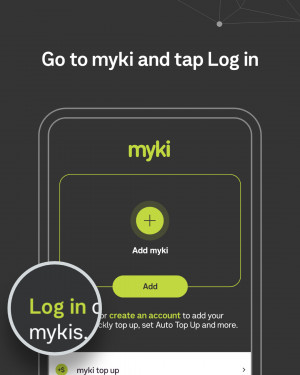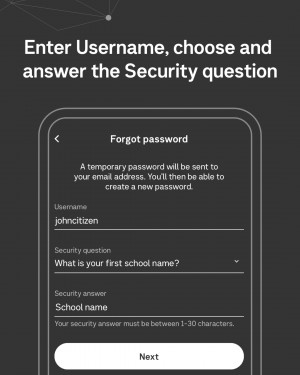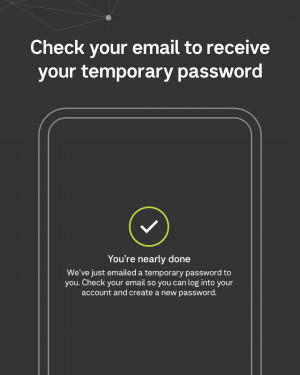How to find out your username and reset your password
If you have forgotten your username or password, you can request a username reminder or reset your password in the PTV app.
Request a username reminder
Firstly, you’ll need to navigate to the login screen. You can do this in a few different ways:
- Click on ‘For you’ followed by ‘Login’, or
- ‘myki’ followed by ‘Login’, or
- ‘More’ followed by ‘My account’
When you’re on the login screen, scroll down and tap the ‘Forgot username’ button.
Then you’ll need to enter any myki number registered to the account (the first 6 digits are automatically shown) and select the date of birth for the account holder.
Once all information has been entered correctly, tap the white ‘Next’ button. A confirmation screen will then display advising an email with the username has been sent to the registered email address.
Reset your password
Firstly, you’ll need to navigate to the login screen. You can do this in a few different ways:
- Click on ‘For you’ followed by ‘Login’, or
- ‘myki’ followed by ‘Login’, or
- ‘More’ followed by ‘My account’
When you’re on the login screen, scroll down and tap the ‘Forgot password’ button.
On the ‘Forgot password’ screen, you’ll need to enter:
- Username
- Security question:
- What is your first school name?
- What is your mother’s maiden name?
- Answer to security question
Once all information has been entered correctly, tap the white ‘Next’ button. A confirmation screen will then display advising that a temporary password has been emailed to the registered email address.
When you have received the email with the temporary password, navigate back to the ‘Reset password’ screen and enter the temporary password.
You’ll then be prompted to enter and confirm you new password. Once the new password has been successfully entered, tap the white ‘Next’ button. A confirmation screen will then display to advise the password has been reset.
Request a username reminder
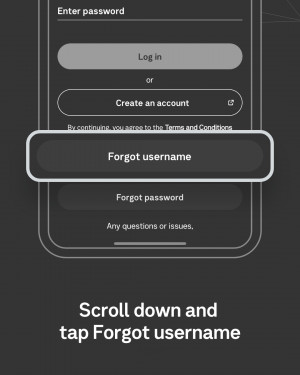
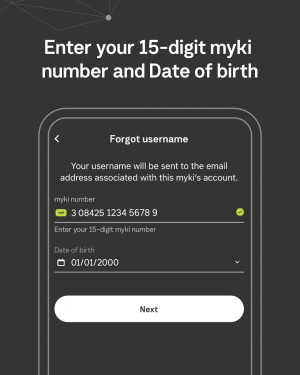
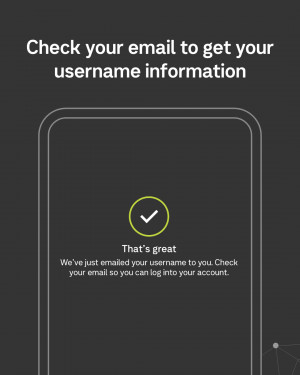
Reset your password