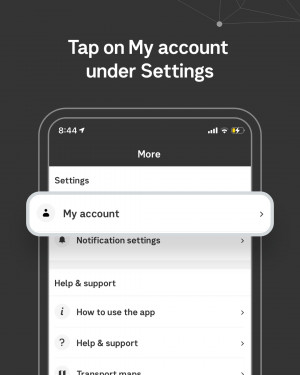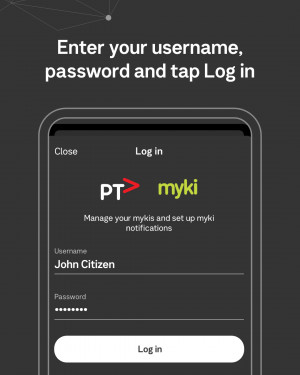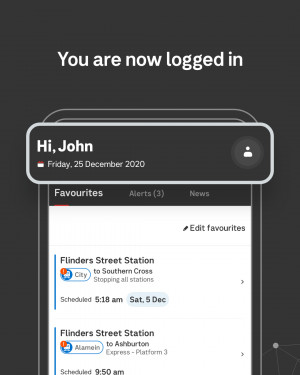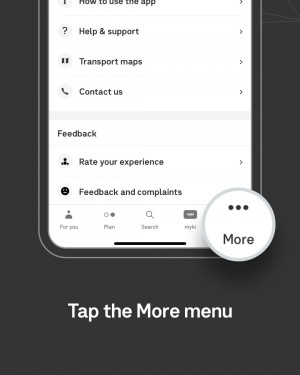How to log in to your myki account
You can log in to your myki account from three different locations within the PTV app. These locations are the:
- ‘For You’ screen
- ‘myki’ screen, and
- ‘More’ screen
You can only see one myki on your screen at a time in your myki account. If you have more than one myki card registered to your account, you can swipe from right to left to scroll through each of them.
You can also reset your password and receive request a username reminder.
Log in to myki account from ‘For you’ screen
Navigate to and select the ‘For You’ screen along the bottom navigation in the app.
Tap on the ‘Log in’ button in the top right corner and the ‘log in’ screen will pop up.
Enter your username and password and tap the ‘Next’ button to enter your myki account.
Log in to myki account from ‘myki’ screen
Navigate to and select the ‘myki’ screen along the bottom navigation in the app.
Tap on the ‘Log in’ text and the ‘log in’ screen will pop up.
Enter your username and password and tap the ‘Log in’ button to enter your myki account.
You will also be given the option via a pop-up window to save your myki password for future logins.
Log in to myki account from ‘more’ screen
Navigate to and select ‘More’ along the bottom navigation in the app. The tap on ‘My account’.
Tap on the ‘Log in’ text and the ‘log in’ screen will pop up.
Enter your username and password and tap the ‘Next’ button to enter your myki account.
Log in via 'For You'
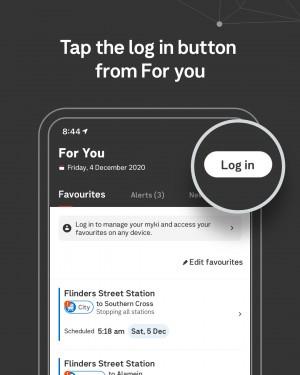
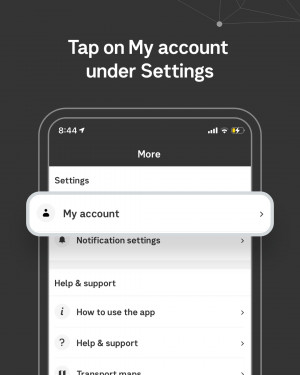
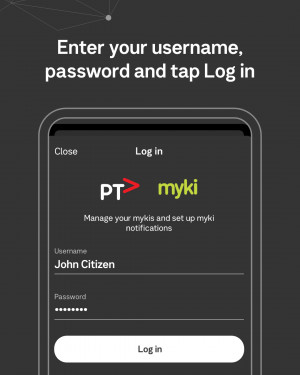
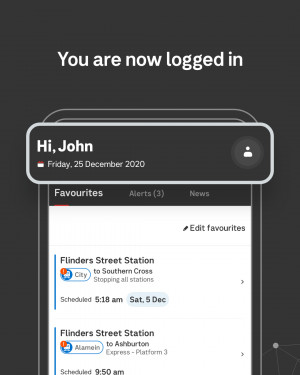
Log in via 'More'